What Happens with HubSpot Email Tracking and Logging?
Email tracking and logging are part of the powerful functionality of HubSpot's email integration with Outlook 365. Use the Track and Log features of the HubSpot Sales Office 365 add-in to monitor and keep a record of your contacts' engagement with your emails. With the track feature enabled, you can receive real-time notifications when a contact opens your email. You can also choose to log the email to the contact's record in HubSpot to keep a record of all past communication for your team to reference.
Email Tracking
Use the track feature to monitor when contacts open your emails. Users with assigned Sales Hub seats can also track when a recipient clicks a link in the email. Free users cannot track clicks. HubSpot records tracked email opens and clicks in the activity feed.

Sending A Tracked Email Using the Office 365 Add-In
To send a tracked email using the Office 365 add-in:
- Log in to your Outlook account.
- Compose a new email.
- Enter the email recipient, subject line, and email body.
- Open the sales tools in your inbox. This process will differ slightly depending on which mail client you're using:
- If you're using the Office 365 add-in from Outlook desktop on a PC or Mac, in the message window, click Sales Tools.

- If you're using the Office 365 add-in on an Outlook on the web or Outlook.com account, at the bottom right corner of your email composition window, click the sprocket icon sprocket.
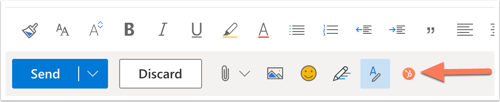
- If you're using the Office 365 add-in from Outlook desktop on a PC or Mac, in the message window, click Sales Tools.
- In the right pane, select the Track email opens checkbox (users with assigned Sales Hub paid seats will see Track email opens and clicks).

- Keep the HubSpot Sales pane open with the checkbox selected, then click Send.
View the tracked email's status
Before your contact opens the email, the email subject line and recipient will show in your activity feed in HubSpot as Sent.

When the recipient opens the email, you'll receive a real-time pop-up notification on your desktop and the email notification marked as Open in your activity feed. Click the dropdown menu below the contact's name to see when the recipient opened your email. You will also see a history of the contact's activities listed in the dropdown menu.

Learn more with the following HubSpot KB Articles:
Email Logging
Use the log feature to log a copy of an email to a record in HubSpot. Any attachments included in the email will also log to the contact's record. Log your emails to keep a record of past communication. Logged emails do not give you insight into open or click information.
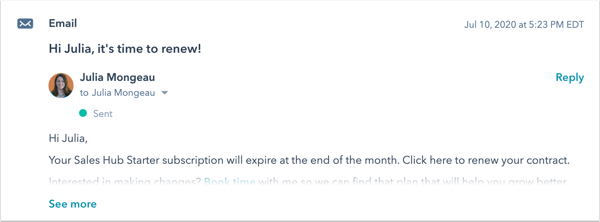
Keep in mind that you can send an email that is both tracked and logged. That way, you'll have a record of the email communication and can track a contact's engagement with the email.
Please note: the add-in task pane must be open in your inbox when you send a logged or tracked email. You can pin the task pane so it is always open by default in your inbox.
Sending A Tracked Email Using the Office 365 Add-In
To send a logged email using the Office 365 add-in:
- Compose a new email in Outlook.
- Enter the email recipient, subject line, and email body.
- Open the sales tools in your inbox. This process will differ slightly depending on which mail client you're using:
- If you're using the Office 365 add-in from Outlook desktop on a PC or Mac, in the message window, click Sales Tools.

- If you're using the Office 365 add-in from Outlook on the web or an Outlook.com account, at the bottom right corner of your email composition window, click the sprocket icon sprocket.
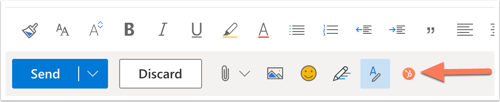
- If you're using the Office 365 add-in from Outlook desktop on a PC or Mac, in the message window, click Sales Tools.
- In the right pane, select the Log this email to HubSpot checkbox. Your BCC address will auto-populate in the BCC field.

- Keep the HubSpot Sales pane open with the checkbox selected, then click Send.
View the logged email in HubSpot
Emails that are logged to HubSpot using the Office 365 add-in will automatically be associated to the recipient's contact record, its associated company record, and the five most recent open deal records associated to the contact.
To see the logged email in HubSpot:
- In your HubSpot account, navigate to your contacts, companies, or deals.
- Click the name of the record.
- On the timeline, locate the logged email. From the email, you can do the following:
-
- Associated records: click to edit associated company or deals records.
- Pin: click to pin the email to the top if the contact timeline.
- Delete: click to delete the email activity from the timeline.
- Details: click to see specific information about the email send.
- Expand: click to see the full body of the email. If there's an ongoing email conversation, click View thread to see all of the emails in the thread.
- Attachments: click to open attachments associated with this specific email send.
- Reply: click Reply to send an email reply to the contact from HubSpot.
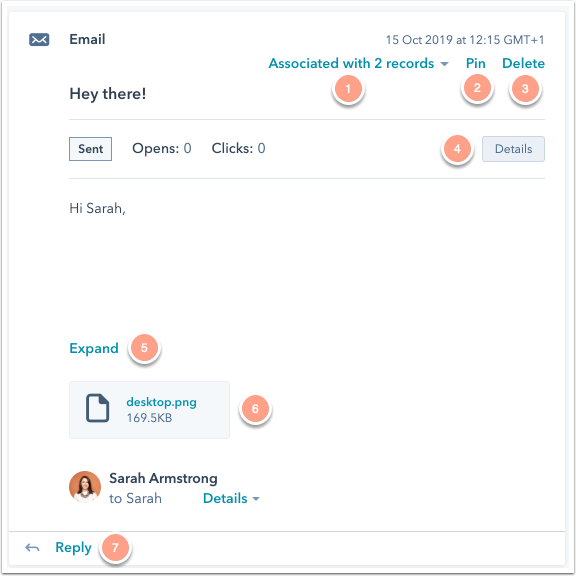
-
Primary Source: Track and log emails with the HubSpot Sales Office 365 add-in
