How to create a client agreement and quote via Hubspot
Sending digital agreements via HubSpot so that you can get signatures back quickly.
1. Open your deal inside of Hubspot

2. Confirm you have filled out all properties in the left-hand sidebar Community Info Module
BEST PRACTICE: 60-day Termination Period
60-day termination is the standard and should only be edited to 30 if a deal-breaker by the client. 30 days makes it hard to find a backfill in time and, for coordinator(s) who live onsite, it does not give them the needed time to find housing.
3. Scroll down the right-hand sidebar to the quotes module and click the add button.


4. Select Client Agreement as your Quote template.
5. Adjust the Expiration date to 1 year from today. This is NOT the expiration date for the agreement. This simply sets the amount of time that the electronic signature will be available for e-signature by the client.
6. Include any First Months discounts in the Comments to buyer section.
- After you enter those details click NEXT
7. Select the buyer that you would like to appear on the quote.

TIP: If you would like to include multiple parties you can do so and only choose one or multiple signers later in the process.
- After you have added any needed parties click NEXT
8. Confirm that your information displays correctly on this screen
- If not please go to your profile in the top right corner of any Hubspot screen and edit accordingly.
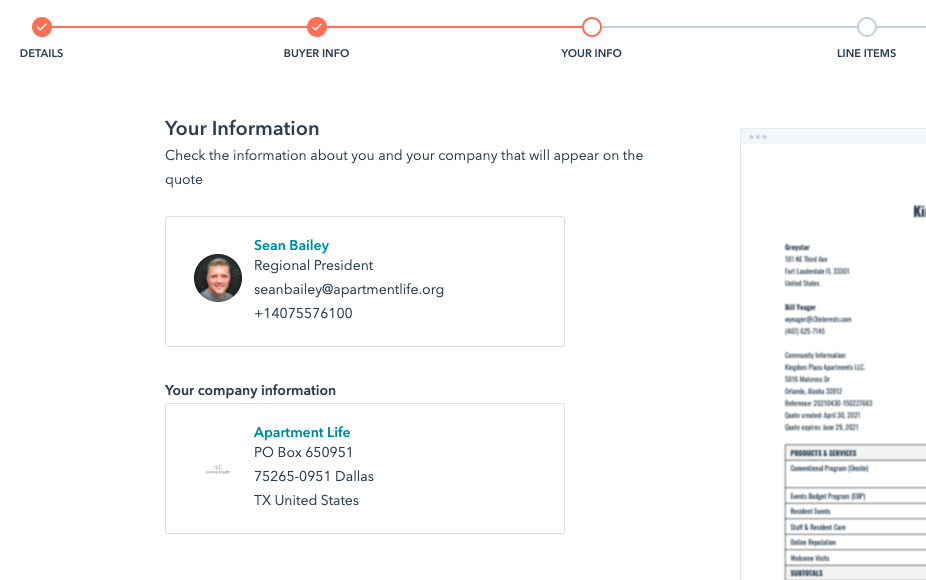
- After you have confirmed this information is correct click NEXT
9. Click "Select from Product Library"
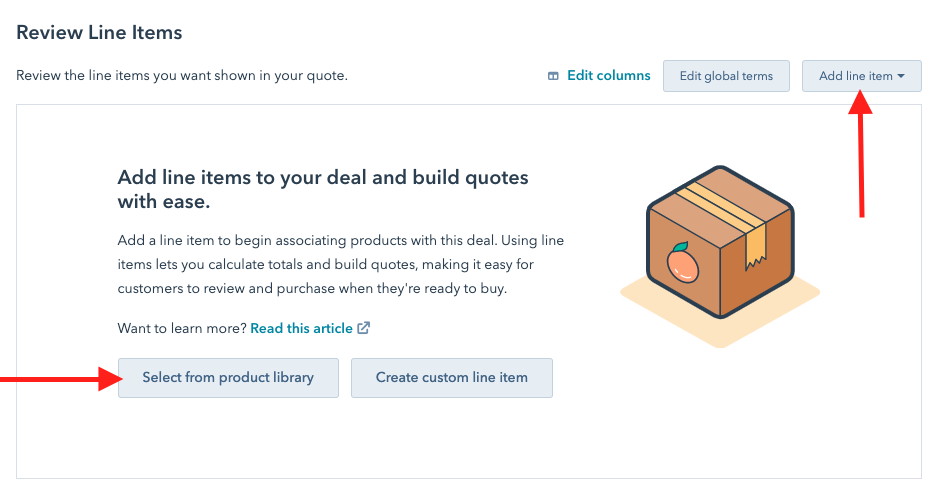
NOTE: If you already have some product line items added to your quote you will use the "Add Line Items" button to add additional items.
You will then be able to select multiple products that we offer with our programs at a time.
Start with your overall program type folder
(Conventional, Student, Affordable, Etc).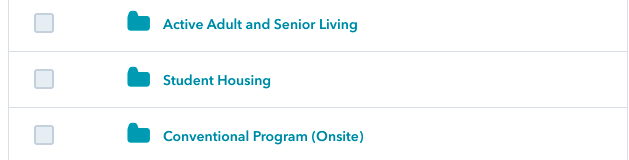
Open the folder and select the proper line item whose amount reflects your region's client fee. (FL = $650. - CA = $750)
Next, go back to the top-level folder and choose the program options that you have been discussing with your client in the sales process:
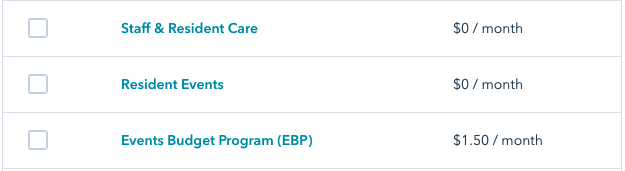
- After you have added all of the line items you need to click Add
Please do not submit an agreement with only the program fee line item or it will be rejected and you will have to redo your agreement.
10. Review your Line Items
- Arrange your items - Best practice is - Program, EBP, Resident Events, WV, RV, Staff & Resident Care, Online Reputation.
- Program Fee - If the client has a national discount you can click the drop-down box under unit discount and change to percentage and enter the amount.
- Adjust the Event Budget Program (EBP) Quantity so that it equals the units of the community.
- Adjust the Resident Events so that it equals the number of events our coordinator will be hosting each month.
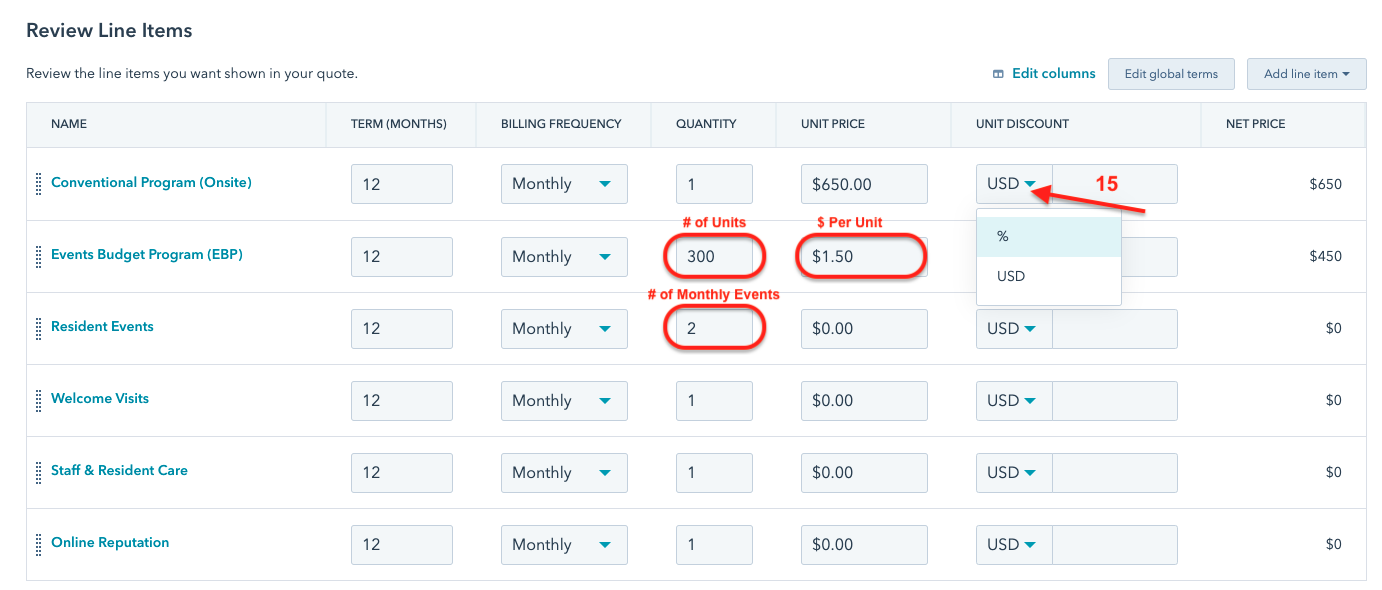
Update: You are required to put the EBP Fee of $18.50 as a separate line item in all of your agreements starting 12/1/2021. Look for EBP Fee in the product library.
BEST PRACTICE: Please put the # of units in the quantity space, and dollar per door in the unit price. If you have a client that gives you a flat dollar amount please put the correct information in by calculating the Total $ Amount divide by # of units. That will give you your Unit Price (Dollar Per Door).
IF YOUR NUMBER DOES NOT CALCULATE EXACT AMOUNT, JUST USE THE LESSER AMOUNT
- After you have confirmed all information is correct click NEXT
11. Click the Use e-signature option
- Click the Use e-signature box
- Select the Required Signatures for the agreement.
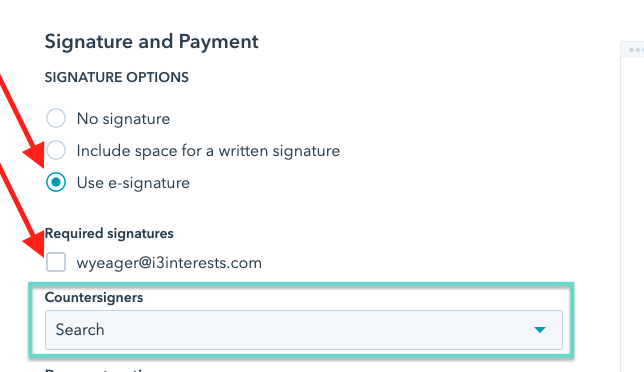
NOTE: If your client requires a representative to be a countersign on the agreement you can add your name or regional leader to the Countersigners drop down and it will send an additional signature approval to be added to the agreement.
THIS IS NOT A REQUIREMENT OF APARTMENT LIFE SO DISREGARD UNLESS YOUR CLIENT INSISTS.
- After you have completed this click NEXT.
REVIEW AGREEMENT
Take one last time to review all of your agreement details.

- After you have completed this click Request Approval.
Approved Status
Once your agreement has been reviewed by the approver (Kayla), you will be notified to send the agreement to your client.
REMINDER: Quote/Agreement approvals are usually approved within 1 business day, however, 24 hours is allotted time for such approval. If you are submitting late at night or if you have need for a faster approval please contact Kayla directly if there is a need to be expedited.
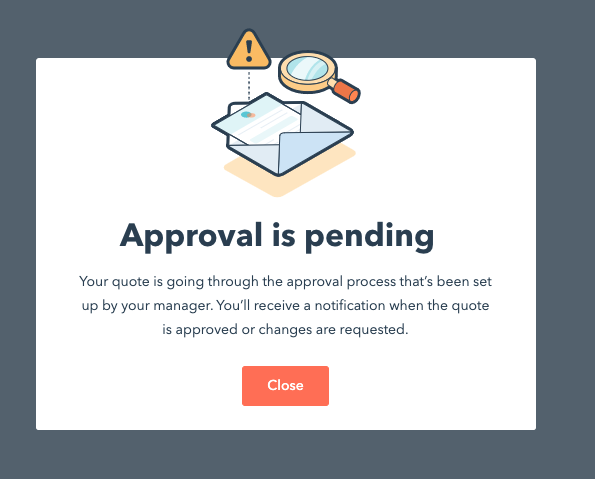
If you do not know how to send an agreement to your client once it has been approved check out this article: https://kb.apartmentlife.org/knowledge/how-to-send-an-agreement/quote-via-hubspot
