How to filter, find or search for contacts and companies inside Hubspot?
Learn the tools you need to filter live data inside of Hubspot.
1. In the top menu bar on the left choose whichever object you are looking for, either contact or company.
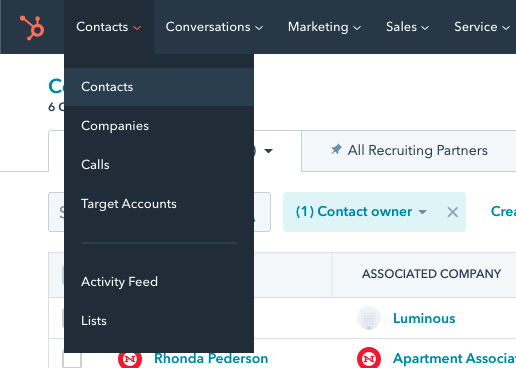
2. Consider all the filters available and decide what you want to start with. If you are looking for contacts that you own you'll want to make sure "Me" is set in the contact owner filter. If you are unsure, deselecting all owners is the best choice.
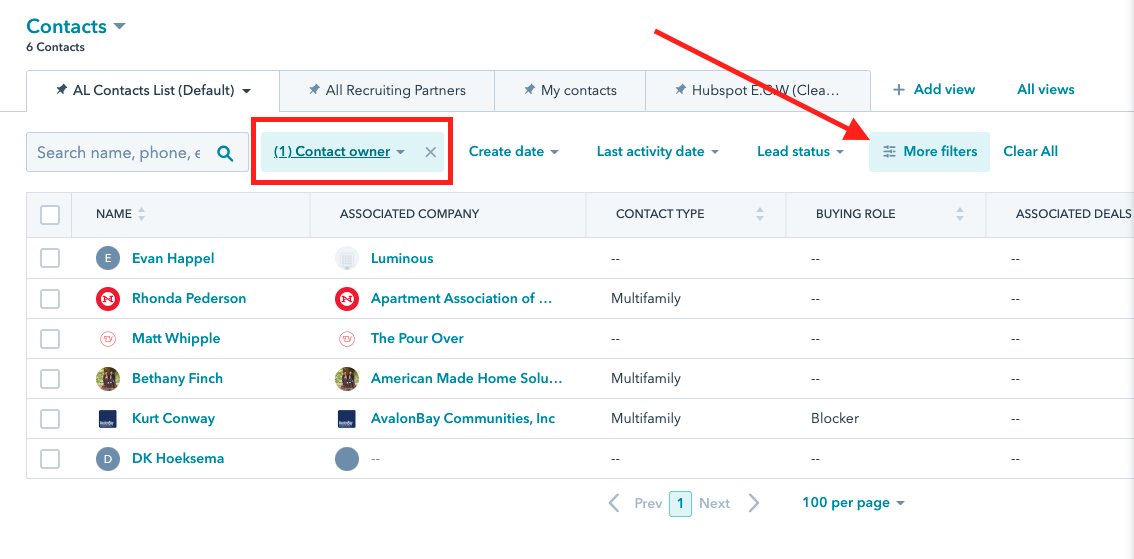
3. Once you select filters a list of possible options will be available for you to search by and once you select the ones you would like the contacts or companies on the left should populate in real-time.
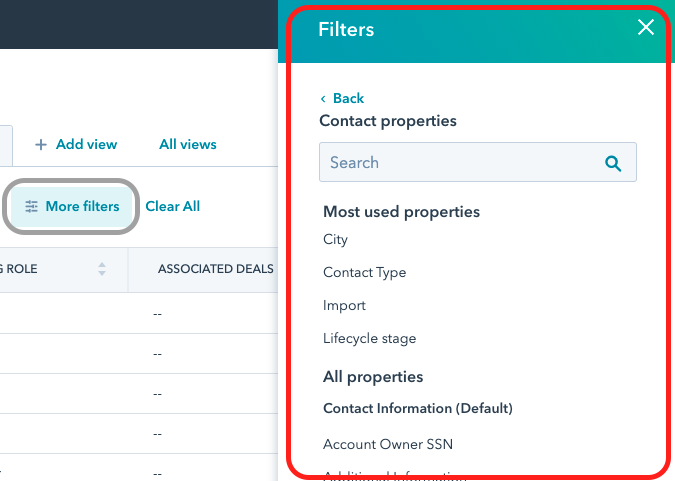
Not sure what filters to use? Here are some of the best choices to help you get to the content you need.
Contacts
- Contact Specific Filters
- Contact Type: Coordinator, Donor, Recruiting Partner, Multifamily.
- Contact Role: PM, RM, Owner, Marketing Leader
- Job Title: Similar to Contact Role, but fully custom search property
- Buying Mode: Champion, Influencer, Blocker, Etc.
- Associated Company: Searchable Property
- Recruiting Rep: Who is their contact internally for recruiting
- Client Relations Rep: Who is their contact internally for recruiting
- Customer Status: Current, Pending, Previous
- Lever Synced Fields:
- Lever Stage: Applicant, Phon Interview, BGC-Processing, Offer, Etc.
- Lever Offer Status: Were they offered a community
- Lever Available Date: When they are available
- Lever Create Date: Date Created
- Last Lever Update: Date Last Updated
- Activity Filters
- Last Engagement Date
- Last Contacted
- Last Marketing email click date
- Last Marketing email open date
- Recent sales email open
- Recent sales email replied
- Last Activity date
- Number of times contactd
- Seen: First page seen, Last page seen, Time first seen, Time last seen
- Last Sequence enrolled
- Last Sequence ended
- # of Sequences enrolled
- Location Specific Filters
- Metro: Chosen via a form or identified from our system.
- City: Chosen via a form or identified from our system.
- State: Chosen via a form or identified from our system.
- IP City: Given when they come to our website.
- IP State: Given when they come to our website.
- Source Filters
- Form Submission: Identifies people that filled out a specific form
- Import: Identifies people imported by a specific import
- Original Source: How they found us
- Original source drill-down 1
- Original source drill-down 2
There are many more so feel free to scroll through them and identify others that might work for you.
Companies
- Contact Specific Filters
- Company Type: Owners/Investors, Owner/Self Management, Local Church, Seminary, Etc.
- Product Type: Conventional, Student, Affordable, Etc.
- Industry: Type of organization includes real estate and religious instituation
- Associated Deals: # of associated deals in pipeline
-
- Number of open deals: # of deals in pipeline
- Number of contacts in Buying Mode: Champion, Influencer, Blocker, Etc.
- Parent Company: Searchable Property, if sub companies
- Recruiting Rep: Who is their contact internally for recruiting
- Client Relations Rep: Who is their contact internally for recruiting
- Client Status: Current, Pending, Previous
- Location Specific Filters
- Metro: Chosen via a form or identified from our system.
- City: Chosen via a form or identified from our system.
- State: Chosen via a form or identified from our system.
- Source Filters
- Import: Identifies companies imported by a specific import
- Original Source: How record was created
- Original source drill-down 1
- Original source drill-down 2
- Activity Filters
- Last Engagement Date
- Last Contacted
- Recent deal close date
- Recent deal amount
-
- Last Activity date
- Next Activity date
- Number of times contacted
- Seen: Time first seen, Time last seen
TIP: Remember, anything you see inside of HubSpot can be searched and filtered so look for the property names in the sidebars of contacts, companies, deals, and communities so you can use it to filter with later.
