Setting up remote desktop in 8 easy steps
1. Download Remote Desktop on your Macbook via the App Store (Direct Link)
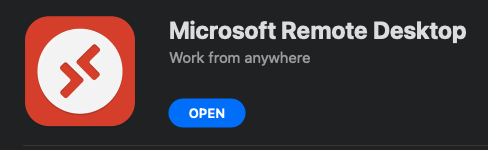
2. Open the Remote Desktop App and then click on “Add PC”
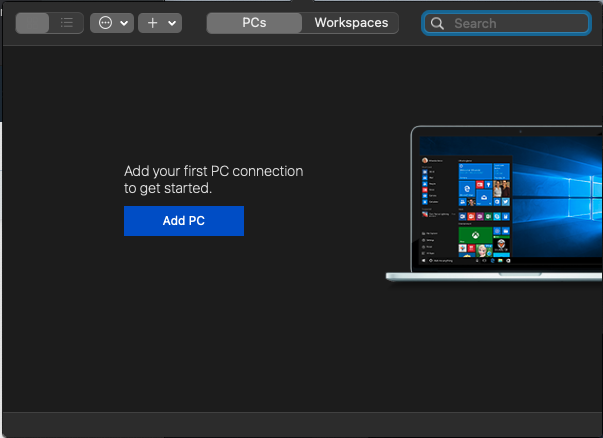
3. Click on “Add PC”2.
3.1 - A Connection Profile setup window will pop up
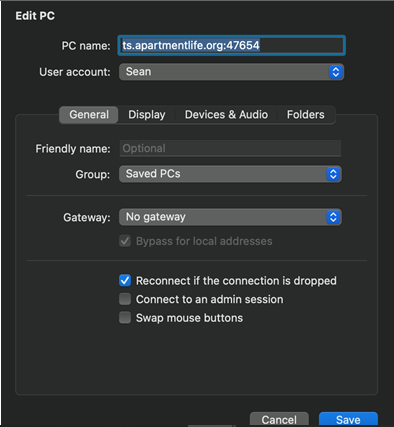
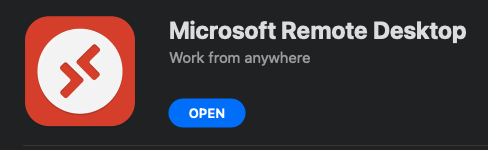
2. Open the Remote Desktop App and then click on “Add PC”
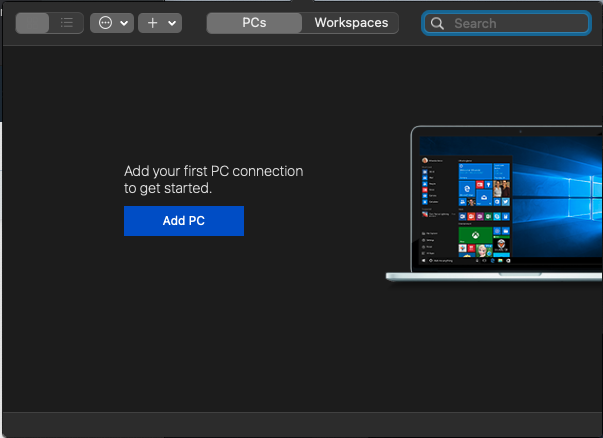
3. Click on “Add PC”2.
3.1 - A Connection Profile setup window will pop up
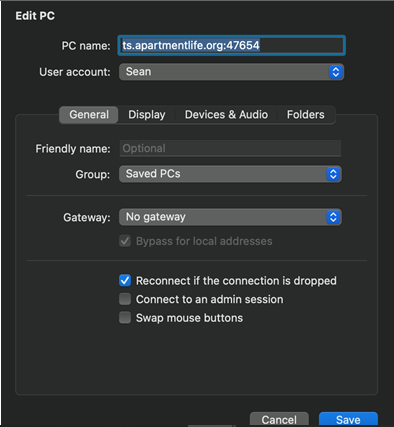
3.2 Under PC Name enter "ts.apartmentlife.org:47654"
4. Click Add
5. Double tap on the Connection you just created.
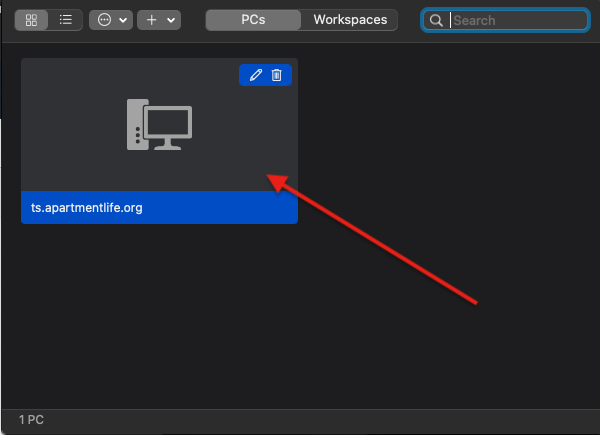
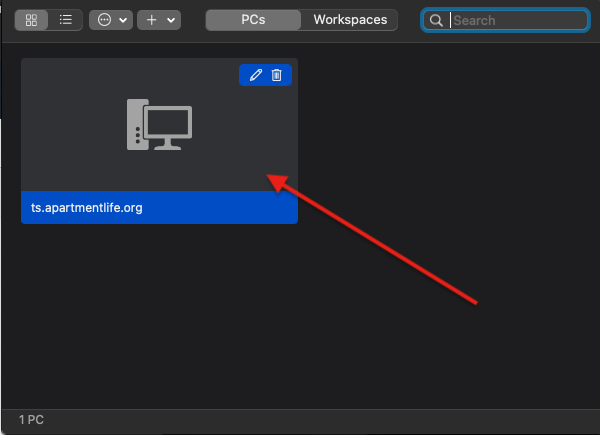
6. You may see several of the following – click “Show Certificate” pop-ups, Click the “Always trust...” box, and then Continue
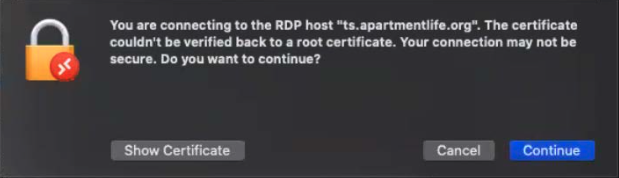
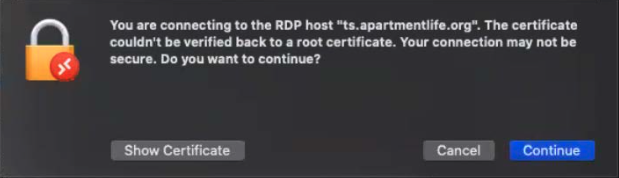
8. You may also be prompted to enter your system password for your Mac to update the Certificate settings. 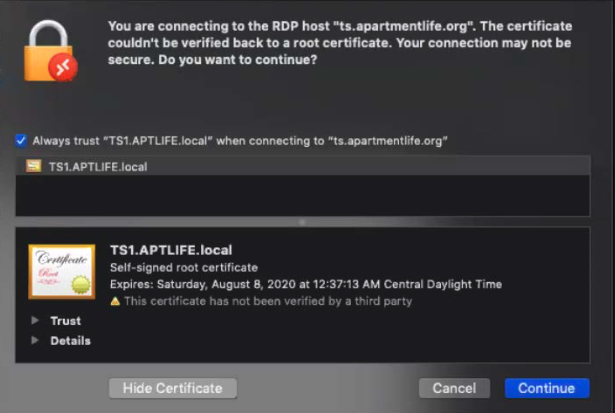
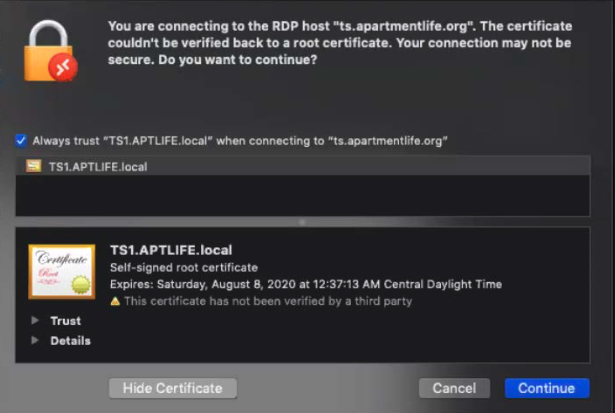
TIP: Remember to click the Always trust box to avoid these in the future.
9. Finally, TS should open up fully and you should see your desktop looking like this.
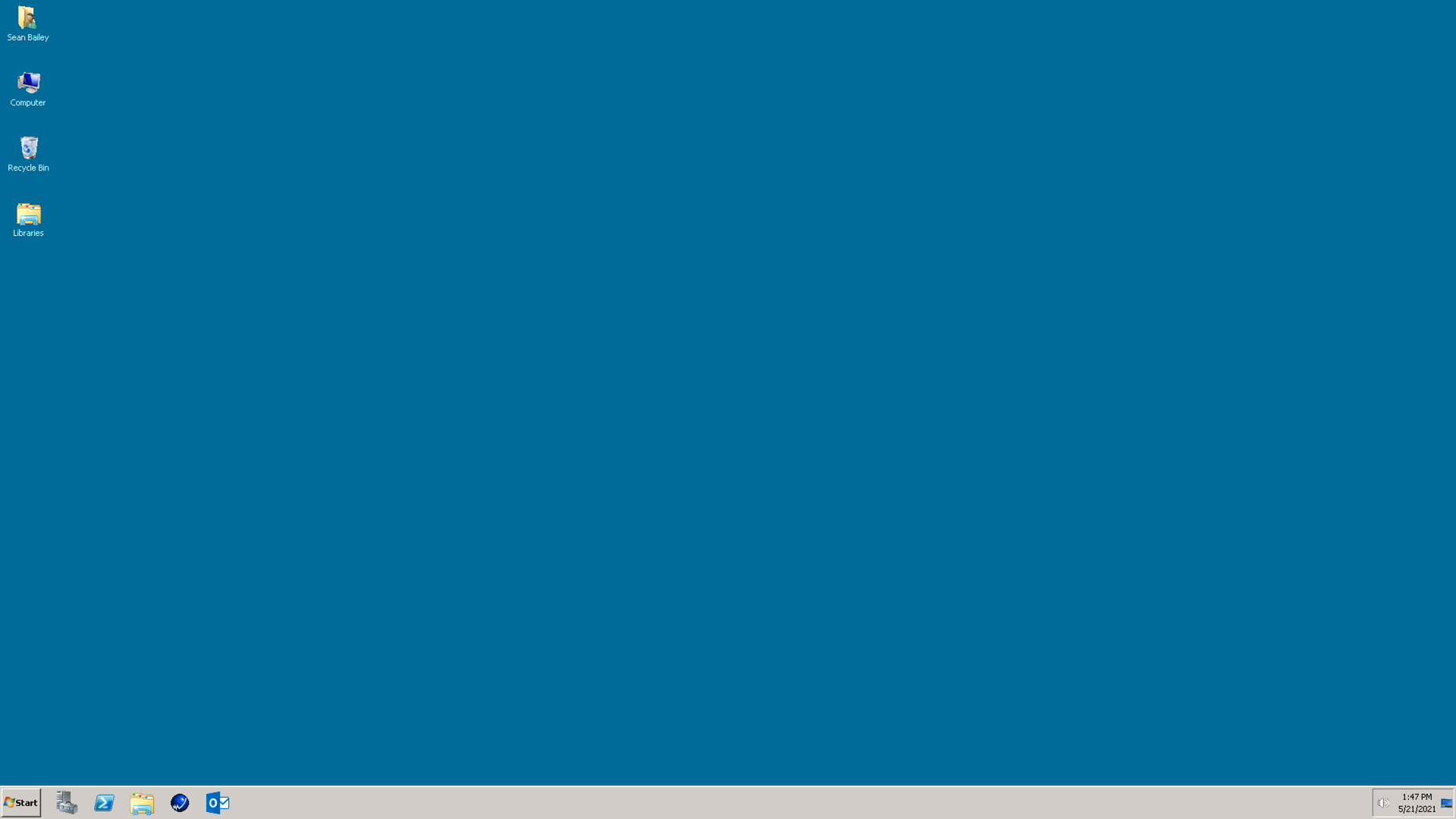
You are now ready to use TS and SLX.
TIP: This is the icon for SLX (Saleslogix)
