With the Outlook 365 Add-In installed, you are able to insert various Sales Tools in Email messages
Access the HubSpot sales tools in your inbox when composing emails with the HubSpot Sales Office 365 add-in.
This article walks through using the following HubSpot sales tools with the Office 365 add-in:
Templates
To insert a template using the Office 365 add-in:
- Access your sales tools in your email client:
- In your Outlook desktop account on a PC or Mac, compose a new email and add a recipient. In the message ribbon, click Sales Tools.
- In your Outlook on the web or Outlook.com account, compose a new email and add a recipient. In the bottom right corner of your email composition window, click the HubSpot sprocket icon sprocket.
- In the pane on the right, click Templates.
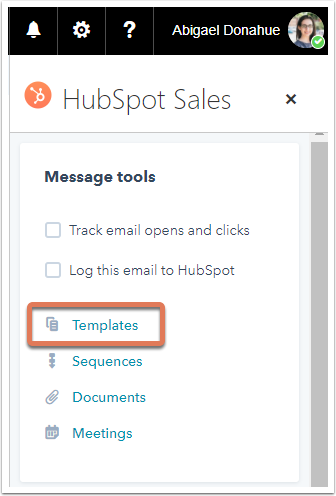
- At the top of the dialog box, use the search bar to search for a template by name or click the dropdown menu beside the search bar to filter your templates by All, Created by my team, Created by me and Recent.
- The Last used at column is user specific, so it will show the templates that were last sent by the user viewing the modal. You can sort your templates by the Last used at or the Created at column.
- Hover over the template you want to use and click Select.
Documents
To insert a document into an email using the Office 365 add-in:
- Access your sales tools in your email client:
- In your Outlook desktop account on a PC or Mac, compose a new email and add a recipient. In the message ribbon, click Sales Tools.
- In your Outlook on the web or Outlook.com account, compose a new email and add a recipient. In the bottom right corner of your email composition window, click the HubSpot sprocket icon sprocket .
- In the pane on the right, click Documents.
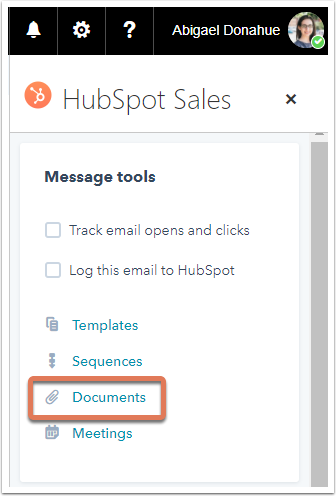
- In the dialog box, search for a document by name or click the dropdown menu beside the search bar to filter your documents by All, Created by my team, Created by me, and Recent.
- The Last used at column is user specific, so it will show the documents that were last used by the user viewing the modal. You can sort your documents by the Last used at or the Created at column.
- Select the Require an email address from all other viewers checkbox if you want to collect an email address from anyone else besides your recipient who views the document.
- Hover over the document you want to use and click Select.
- A link to the document will be inserted into your email.
Meetings
To insert a meetings link into an email using the Office 365 add-in:
- Access your sales tools in your email client:
- In your Outlook desktop account on a PC or Mac, compose a new email and add a recipient. In the message ribbon, click Sales Tools.
- In your Outlook on the web or Outlook.com account, compose a new email and add a recipient. In the bottom right corner of your email composition window, click the HubSpot sprocket icon sprocket.
- In the pane on the right, click Meetings and select one of your meetings links.
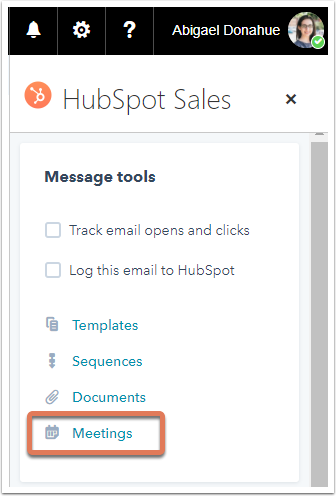
The name of your meetings link will appear in your email. It will be hyperlinked, so when a prospect clicks it, they'll be brought to your booking page.
Sequences (Sales Hub Seat only)
To enroll a contact in a sequence using the Office 365 add-in:
- Access your sales tools in your email client:
- In your Outlook desktop account on a PC or Mac, compose a new email and add a recipient. In the message ribbon, click Sales Tools.
- In your Outlook on the web or Outlook.com account, compose a new email and add a recipient. In the bottom right corner of your email composition window, click the HubSpot sprocket icon sprocket.
- In the pane on the right, click Sequences.

- In the dialog box, use the search bar to search for a sequence by name or click the dropdown menu beside the search bar to filter your sequences by All, Created by my team, Created by me, and Recent.
- The Last used at column is user specific, so it will show the sequences that were last sent by the user viewing the modal. You can sort your sequences by the Last used at or the Created at column.
- Hover over the sequence you want to enroll your contact in and click Select.
- In the next dialog box, customize your sequence's content and settings. If you're a Sales Hub Professional or Enterprise user, you can use sales email recommendations and surface insights about your contact to help tailor your email content. Click the Low personalization alert to review the suggestions.
- Specify the start email and send date/time.

- Click Start sequence to enroll the contact.
For more information: Use sales tools with the HubSpot Sales Office 365 add-in
