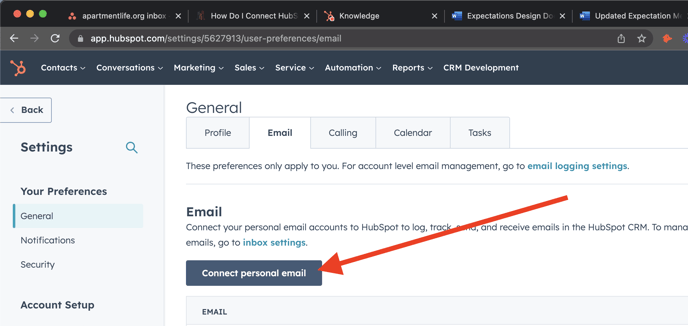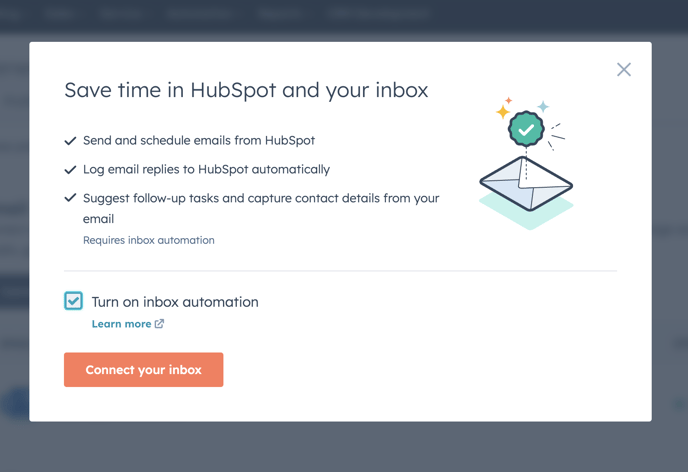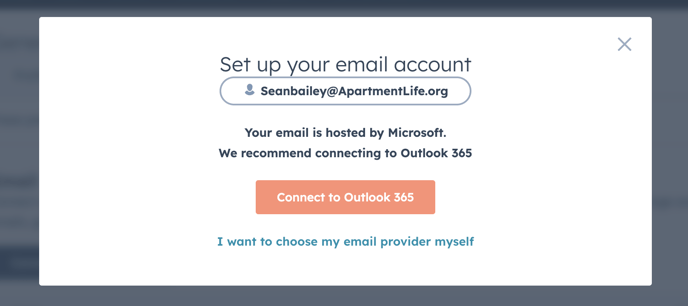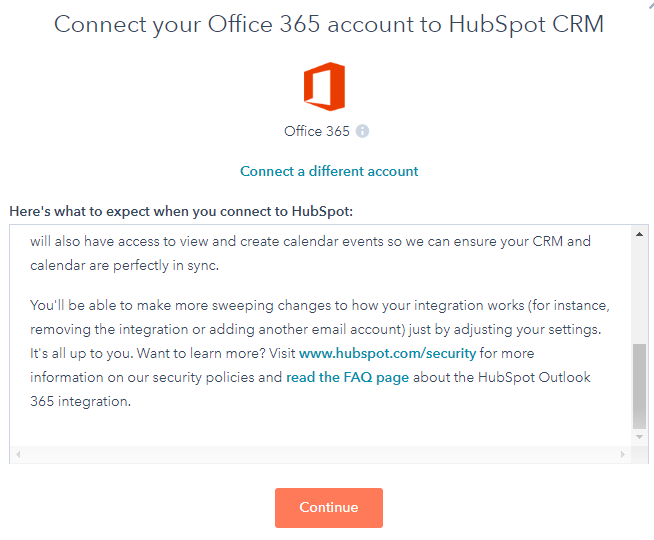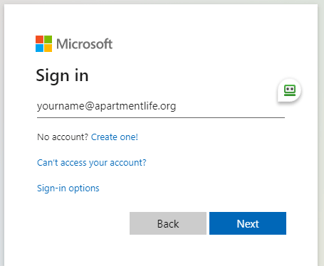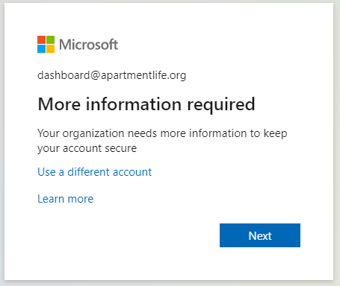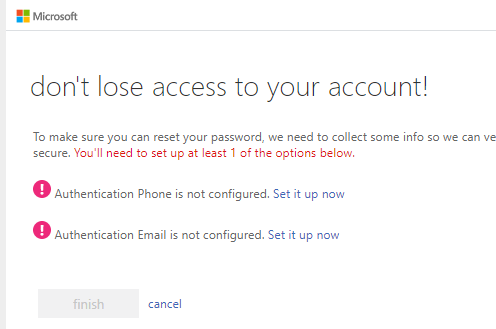How Do I Connect HubSpot to My Apartment Life Email?
- In your HubSpot account, click the settings icon in the main navigation bar

- In the left sidebar menu, navigate to General

- Then click the email tab
- Click the "Connect personal email" button.
NOTE: If you have already connected your Outlook account, the screen will look different.
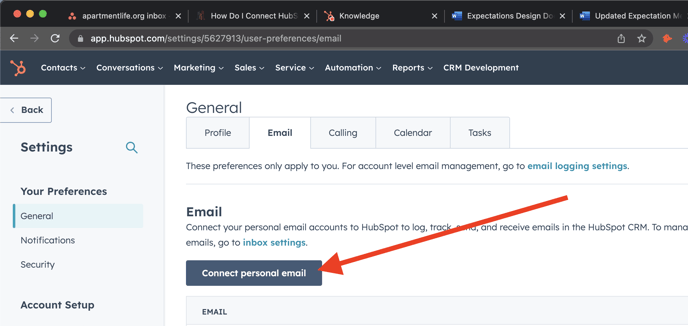
- Turn on inbox automation.
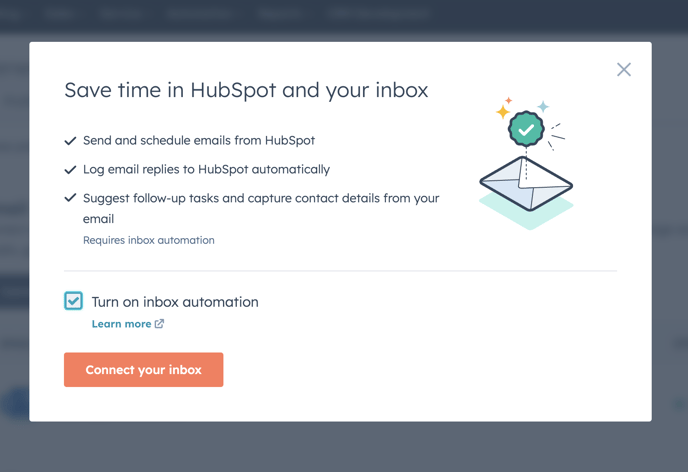
- Enter your email address.

- Hubspot should recommend to connect via Office 365, click Connect to Outlook 365.
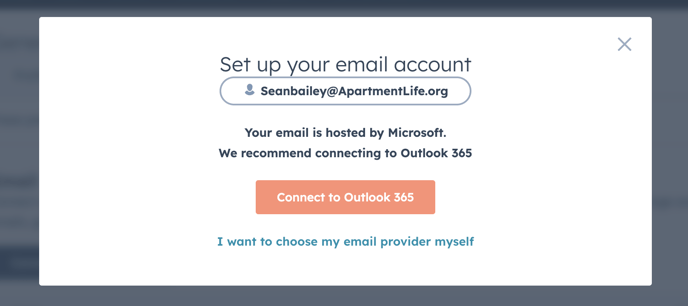
- If you're new to HubSpot, read the "Here's what to expect when you connect..." information (seriously, there's some good introductory information there) - then click "Continue"
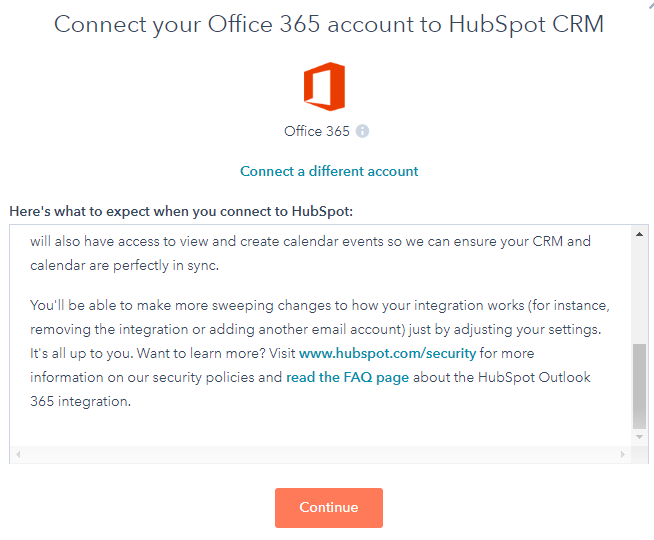
- If you are not already signed into Office 365 in your browser, you will be prompted for your login information for your Office 365 account.
Enter your Apartment Life Email address...
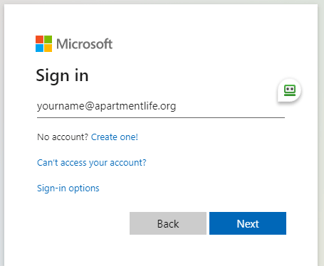
Enter your Office 365 password (what you use for Outlook and SharePoint)

- If you're already signed into Office 365 in your browser, or if you just completed the sign in, you may be asked for additional information about your account.
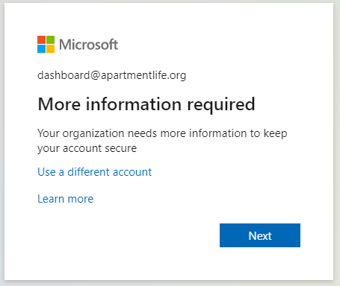
When you click next, you'll be taken to the following location to complete authentication information if you have not already. This will be your phone number and personal email address.
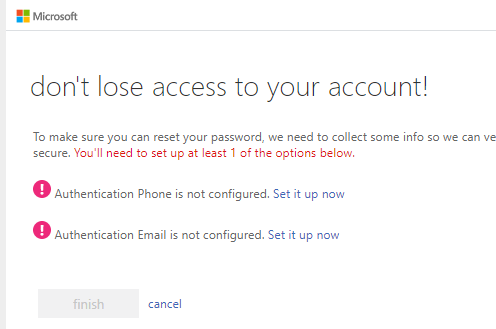
While it is possible to just click Cancel...take a moment and complete the information and you'll now be able to use our self-serve password reset process!
- Once complete, you'll get notification that your email is now connected to HubSpot

We will download the extension in the next step, so just click "No, thanks"